For many people, being able to take screenshots on Windows is crucial, whether they are sharing information, making tutorials, or documenting significant events. Ever pondered how to take a good picture of what's on your screen? What options are there to make sure you can share and save these photos with ease? The Print Screen key, the Snipping Tool, and the Snip & Sketch program are just a few of the methods for taking screenshots on Windows that will be covered in this tutorial. You may improve your communication and productivity in both personal and professional settings by being aware of these strategies. Let's explore the various ways that you can take screenshots on Windows!
4 Major Steps How to Screenshot Windows?
There are several steps for taking screenshot on window but 4 are major and discuss below
Step 1. Pressing the Key for Print Screen
The Print Screen (PrtSc) key is the most straightforward method for taking a screenshot on Windows. Here's how:
1. Comprehending the Print Screen Key
The Print Screen key, sometimes known as "PrtSc," "PrntScrn," or other similar versions, is usually found in the upper-right corner of your keyboard. Depending on your needs, you can use this key in a variety of ways to quickly take screenshots of your screen.
2. Taking a Screenshot of the Entire Screen
To take a picture of the whole screen:
-
Press PrtSc Key: Just make one press of the PrtSc key. Everything that is visible on your screen is captured by this action and copied to your clipboard.
-
Paste the Screenshot: Launch a graphics editor or image editing application such as Microsoft Paint. To paste the screenshot into the application, use Ctrl + V.
-
Save Your Image: After pasting, you may save the image by selecting File > Save As, picking the format you want (PNG is best for quality), and deciding where you want to save it on your computer.
3. Only Taking a Picture of the Active Window
If you simply wish to record the window that is now open:
-
To make the window you wish to capture active, click on it and then hit Alt + PrtSc. Only that window is captured, and it is copied to your clipboard.
-
Paste and Save: As previously mentioned, launch an image editor, paste the screenshot using Ctrl + V, and then save it.
4. Screenshots Are Automatically Saved
Regarding those who would rather have their screenshots saved automatically:
To use Windows + PrtSc, press both keys at once. When a screenshot has been taken, your screen will momentarily dim. The picture will be automatically stored as a PNG file in the Pictures > Screenshots folder.
Step 2: using a snipping tool
Additionally, Windows comes with a flexible snapshot tool called the Snipping Tool that makes it simple for users to take and annotate screenshots. The Snipping Tool offers a number of options to meet your needs, whether you need to take a picture of your screen, a particular window, or the entire screen.
1. Launching the Snipping Instrument
You must first launch the Snipping Tool in order to use it:
Find the Snipping Tool by searching: Select "Snipping Tool" from the list of results after typing it into the search bar and clicking the Start button. As an alternative, you can open the snipping interface directly by pressing the keyboard shortcut Windows + Shift + S.
2. Selecting the Type of Snip
After launching the Snipping Tool, you have a variety of snip kinds to select from:
-
rectangle Snip: To make a rectangle selection around the area you wish to photograph, click and drag.
-
Free-form Snip: Encircle the area you want to photograph with any shape.
-
Window Snip: Click on a window to select the entire window.
-
Full-Screen Snip: Use a single click to capture the full screen.
How to Choose a Type of Snip?
-
Click "Mode": To view your options, click "Mode" in the Snipping Tool interface.
-
Select Your Favorite Mode: Click on the snippet type you want (Rectangular, Free-form, Window, or Full-screen) or use the arrow keys.
3. Capturing a Picture
Once your snip type has been chosen:
Click "New": To begin taking your screenshot, use the "New" button.
-
Choose: Draw a window, a free-form shape, or a rectangle, depending on the sort of snip you've chosen.
-
Release the Mouse Button: To take a screenshot after making your choice, release the mouse button.
The editor for the Snipping Tool will open with the recorded image.
4. Changing Your Screenshot and Saving It
You can change and save your snapshot after it has been taken:
-
Annotate Your Screenshot: To edit or add notes to your screenshot, use the editor's built-in pen, highlighter, and eraser tools.
-
Preserve Your Picture: After selecting File, select Save As. Choose the file format you want (PNG is best for quality) and where you want it saved on your computer.
5. Extra Features
Delays in capturing are also possible with the Snipping Tool:
Delay Capture: Click "Delay" in the menu and select a delay period (up to 5 seconds) before taking your snapshot if you require time before capturing (for example, to access menus).
Step 3. Using Windows 10 and 11's Snip & Sketch
Many computer users frequently take screenshots, whether to share information, create tutorials, or record crucial data. Snip & Sketch is a useful application that comes with Windows 10 and 11 that makes it simple to take and modify screenshots.
Opening Sketch and Snip
Snip & Sketch can be opened in a number of ways:
Keyboard Shortcut: Hit Shift + S + Windows. Your screen will instantly get darker and a little toolbar will appear at the top.
-
Search Bar: In the Windows search bar, type "Snip & Sketch" and choose the program from the list of results.
-
Action Center: Select "Screen snip" if it's accessible after clicking on the Action Center icon (the speech bubble icon) in the taskbar.
How to Utilize Sketch and Snip?
-
Press Windows + Shift + S to launch Snip & Sketch. This opens a little menu at the top of your screen and dims it.
-
Choose the Type of Capture: Select from window, full-screen, free-form, or rectangle snippets.
-
Capture and Edit: Following capture, you can make changes or annotations to your screenshot before storing it.
Step 4. Game Bar Usage (For Gamers)
The integrated Xbox Game Bar makes it simple to take screenshots while using Windows to play games. Gamers can easily record their gameplay experiences with this program. The Xbox Game Bar offers a simple method for sharing achievements, making tutorials, or just preserving special experiences.
1. Activating the Xbox Game Bar
You must first launch the Xbox Game Bar in order to start snapping screenshots:
Press Windows + G: Press the Windows logo key and G at the same time while playing your game. By doing this, the Game Bar overlay appears on your screen. You can also press the Xbox button if you're using an Xbox controller.
2. Capturing a Picture
To take a screenshot of the Game Bar after it is open, do the following:
-
Find the Capture Widget: Locate the Capture widget in the Game Bar overlay. Click the Capture symbol, which resembles a camera, to bring it up if it's not visible.
-
Take Screenshot: In the Capture widget, click the Take Screenshot button (the camera icon). As an alternative, you can directly snap a screenshot by using the keyboard shortcut Windows + Alt + PrtSc.
-
Confirmation Notification: A notification verifying that your screenshot was captured will appear once you take it.
3. Locating Your Screenshots
All screenshots taken with the Xbox Game Bar are automatically stored by default:
Where to find screenshots: To locate your saved screenshots, go to This PC > Videos > Captures. By putting "Captures" into the Windows search box and choosing "Open folder" under Captures settings, you can also access this folder.
4. Xbox Game Bar's Extra Features
The Xbox Game Bar is capable of more than just taking screenshots.
-
Recording gameplay: By selecting the Record from now button (the circle icon) on the Capture widget, you may also record gameplay snippets.
-
Editing Clips: In order to modify your gaming clips after they have been recorded, choose See my captures. This will direct you to your saved clips for additional editing.
5. Modifying Configurations
If you would like to alter the way recordings and screenshots are handled:
-
Go to Settings: To access settings, press Windows + G and then click the gear symbol.
-
Change Capture Settings: Here, you can change the audio settings, video quality, and location of your grabs.
Conclusion:
To sum up, collecting screenshots on Windows is a simple procedure that can be carried out in a number of ways to suit different requirements and tastes. While the Snipping Tool and Snip & Sketch offer greater flexibility with the ability to choose particular sections or shapes, the Print Screen (PrtSc) key offers a rapid method of capturing the full screen or an active window.
The Xbox Game Bar makes it easy for players to record gameplay experiences. Regardless of whether you require immediate catches or more thorough annotations, each approach has benefits. You may share content, document critical information, and increase your productivity on Windows by becoming familiar with these strategies. For additional information and guides on how to use these tools efficiently, look into resources from reputable tech websites such as Digital Trends and Zapier


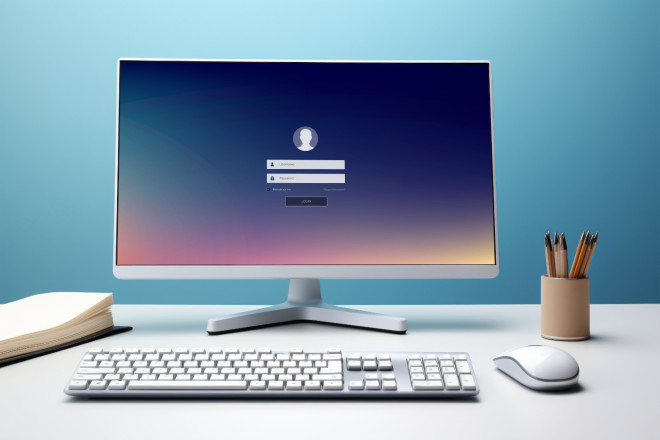
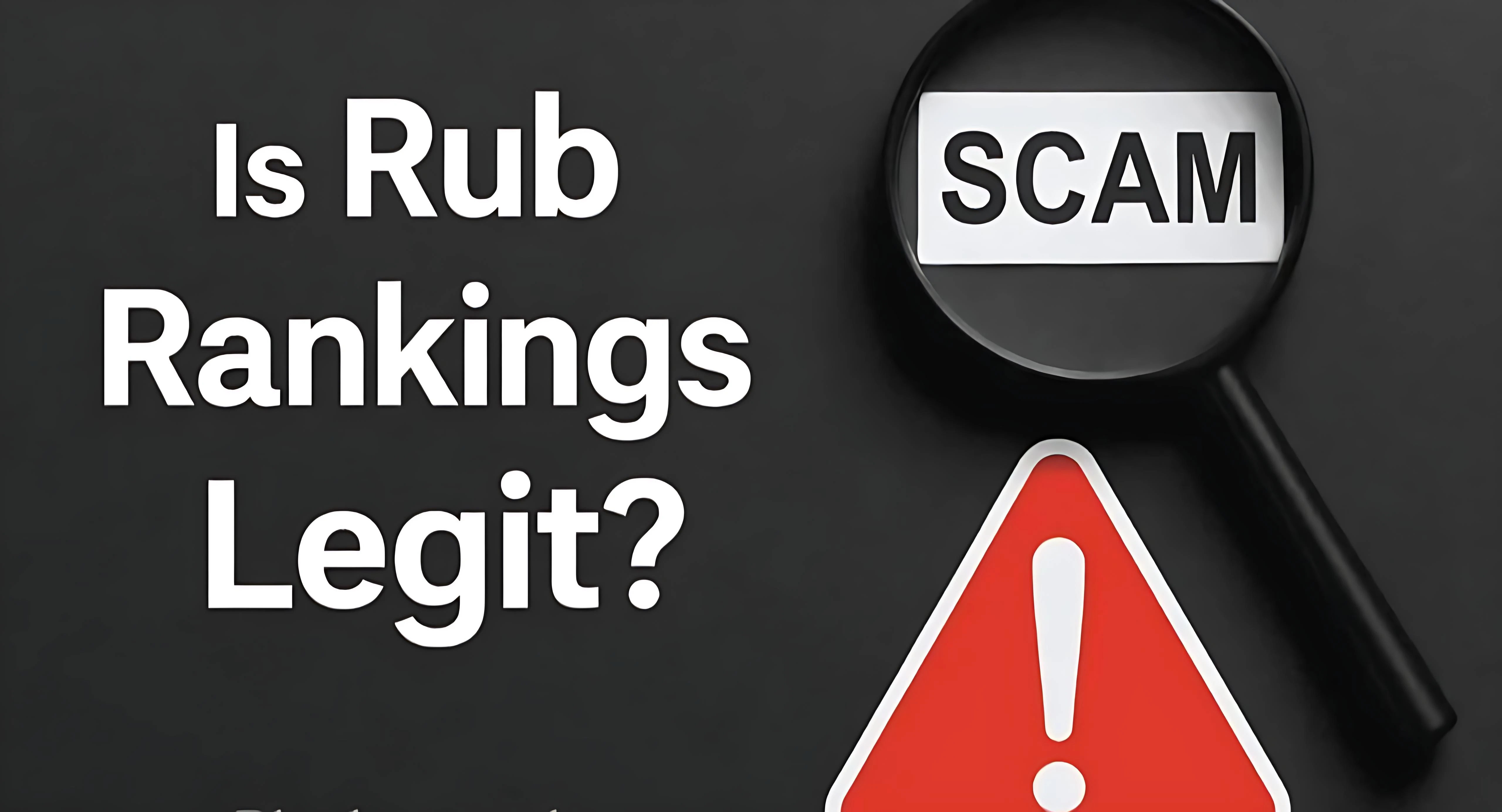




![What is The Expat Loans in Saudi Arabia:? [A Comprehensive Guide 2025]](https://humanonline.org//uploads/articles/image_1745306071.webp)